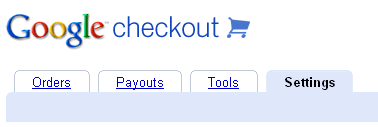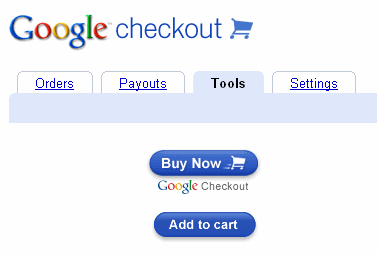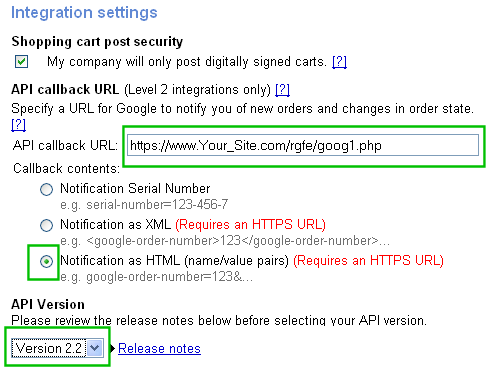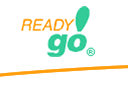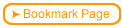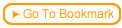| Step
|
Instruction
|
What it looks like
|
| 1 |
In the Google Checkout site, click on the “Settings” tab.
|
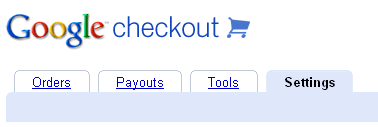 |
| 2 |
Under the "Financials" section you will need to specify a bank account. You can not start selling courses until your bank account has been verified. Within a day or two Google will make a deposit of a few cents to your account. Within two weeks of setting up the account the amount deposited must be confirmed with Google. Don't forget to save this profile after editing it.
|
| 3 |
Under Tools choose the appropriate button type. For single course sales use the “Buy Now” button; to sell groups of courses use the “Add to Cart” button
|
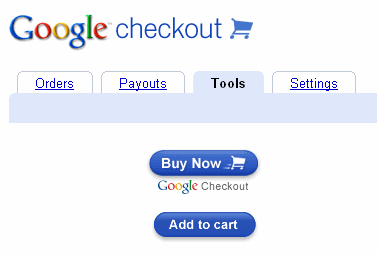 |
| 4 |
The Google site will walk you through the process to create the product information that will be associated with that button e.g. item name, price, and description. Google will then provide you with the HTML code that you need to add to a page on your web site so that the course can be purchased.
|
| 5 |
Under the tab "Settings" choose the side bar link to "Integration". Change the settings as follows:
|
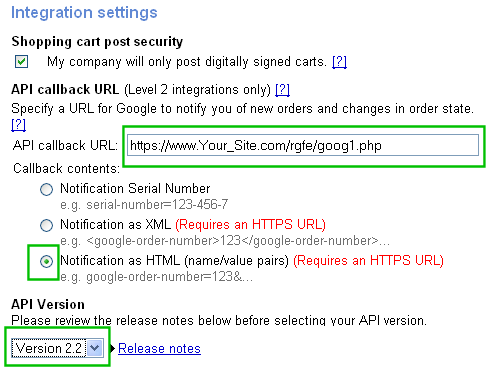 |
| 6 |
Input a value for the API callback URL. This will be given to you by ReadyGo, but it will typically end with “rgfe/goog1.php”. Set the “Callback contents” to use the “Notification as HTML (name/value pairs)”. Finally, set the “API Version” to Version 2.2.
|
| 7 |
You will need to obtain a Secure Sockets Layer (SSL) certificate for your web site so that Google will transmit to your site encrypted. This is to protect you and your customers to ensure your transactions cannot be intercepted and decoded. Your ISP or web designer should be able to help you with this.
|
 Back
Back