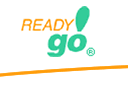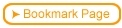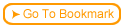With a combination of ReadyGo WCB and ReadyGo SST you can manage and track SCORM objects built with other tools.
 What does the course creator need to do:
What does the course creator need to do:
 Create a SCORM object in the tool of their choice.
Create a SCORM object in the tool of their choice.
 Import the object and all necessary files (as an embedded plug-in or as an HTML page)
Import the object and all necessary files (as an embedded plug-in or as an HTML page)
 How does a course creator do this:
How does a course creator do this:
 Import your SCORM object either as HTML or a graphic file(s).
Import your SCORM object either as HTML or a graphic file(s).
 If HTML, at the course tree left click your mouse button and choose "Import HTML".
If HTML, at the course tree left click your mouse button and choose "Import HTML".
 Choose the highest level HTML file. ReadyGo WCB will pull in the associated files.
Choose the highest level HTML file. ReadyGo WCB will pull in the associated files.
 If graphic (Flash) file, click on a graphic button, choose, "plug-in" in the pull down menu.
If graphic (Flash) file, click on a graphic button, choose, "plug-in" in the pull down menu.
 Set the primary file as the first file to call. If Multimedia (Plug-in) as the graphic element type, there is a button called "Additional Files" that appears. Add all the sub folder files associated with the element.
Set the primary file as the first file to call. If Multimedia (Plug-in) as the graphic element type, there is a button called "Additional Files" that appears. Add all the sub folder files associated with the element.
 ReadyGo WCB tries to mimic the structure of files that have dependent files. There are so many possible ways of structuring the files, and of using Flash to call on other files, our import is not intelligent enough to catch all possible setups. Some manual intervention/reprogramming may be necessary.
ReadyGo WCB tries to mimic the structure of files that have dependent files. There are so many possible ways of structuring the files, and of using Flash to call on other files, our import is not intelligent enough to catch all possible setups. Some manual intervention/reprogramming may be necessary.
 Unfortunately, there is no global (simple) way to import SCORM since every SCORM object can be structured differently. Most likely, you will need to see what the main.html file contains.
Unfortunately, there is no global (simple) way to import SCORM since every SCORM object can be structured differently. Most likely, you will need to see what the main.html file contains.
 SCORM is not really set up for interoperability in terms of being able to re-use objects in different authoring tools. The primary re-usability that SCORM is set up for is to be able to track results in different LMSs.
SCORM is not really set up for interoperability in terms of being able to re-use objects in different authoring tools. The primary re-usability that SCORM is set up for is to be able to track results in different LMSs.