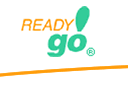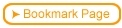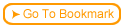Adding graphics to a text based question:
 Open the test where you want to add a graphic and find the question to which you want to add a graphic.
Open the test where you want to add a graphic and find the question to which you want to add a graphic.
 Add the graphic to the course by going to the toolbar: Edit > Graphics Archive
Add the graphic to the course by going to the toolbar: Edit > Graphics Archive
 Add the graphic to the test question by pasting the following code into the question block you want the graphic to display:
Add the graphic to the test question by pasting the following code into the question block you want the graphic to display:
<IMG SRC="../graphics/your_graphic.png">
 IMPORTANT: Replace the "your_graphic.png" name with the name of the graphic file you just added to the archive.
IMPORTANT: Replace the "your_graphic.png" name with the name of the graphic file you just added to the archive.
 If your graphic is large you may want to control the height or width. The code below includes height and width tags.
If your graphic is large you may want to control the height or width. The code below includes height and width tags.
<IMG SRC="../graphics/your_graphic.png" height="100" width="100" >
 It's True! You can also copy/paste a graphic into any dialog box.
It's True! You can also copy/paste a graphic into any dialog box.
|