You use the chapter dialog box to set up each chapter. The fields in this dialog box include:
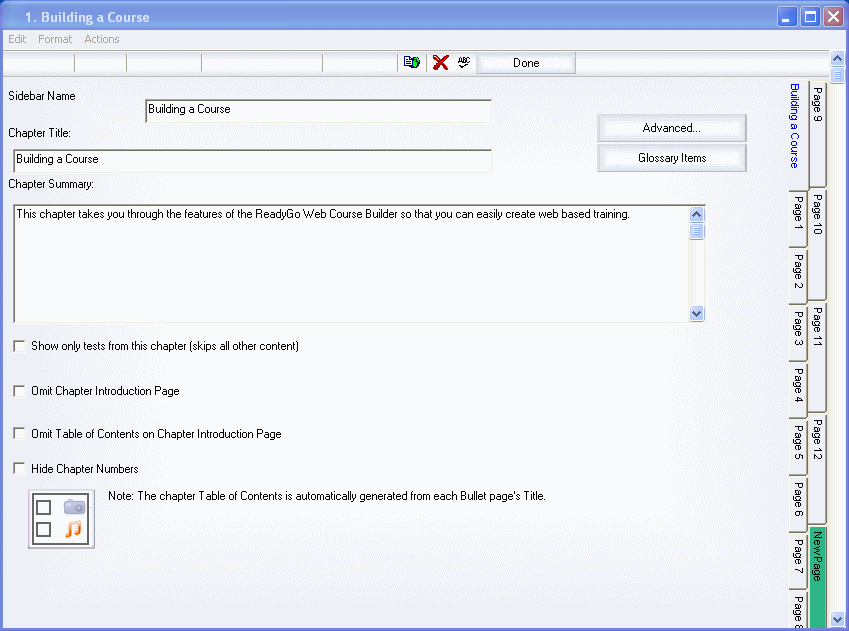
 Sidebar name - This name is displayed on the sidebar.
Sidebar name - This name is displayed on the sidebar.
 Chapter Title - This title is displayed on the chapter introduction page.
Chapter Title - This title is displayed on the chapter introduction page.
 Chapter Summary - This text is displayed on the chapter introduction page. This should be a one to two sentence paragraph that explains the goals or content in the chapter.
Chapter Summary - This text is displayed on the chapter introduction page. This should be a one to two sentence paragraph that explains the goals or content in the chapter.
 To create a series of linked tests or surveys with no other content between the pages, select Show Only Tests from this Chapter.
To create a series of linked tests or surveys with no other content between the pages, select Show Only Tests from this Chapter.
 To hide the chapter introduction page in the generated course,
select Omit Chapter Introduction Page.
The student will go straight to the first page in the chapter.
To hide the chapter introduction page in the generated course,
select Omit Chapter Introduction Page.
The student will go straight to the first page in the chapter.
Note: This option is only available when you have pages in your chapter. To hide the table of contents (links to each page in the chapter) on the chapter introduction page, select Omit Table of Contents on Chapter Introduction Page.
To hide the table of contents (links to each page in the chapter) on the chapter introduction page, select Omit Table of Contents on Chapter Introduction Page.

 To add a graphic or sound to the chapter introduction page, click the Graphic/Audio button.
To add a graphic or sound to the chapter introduction page, click the Graphic/Audio button.
 To create a bullet page, click the New Page tab on the right side of the dialog box.
To create a bullet page, click the New Page tab on the right side of the dialog box.
 Tip To hide a test only chapter from the sidebar, leave the sidebar name for the chapter empty.
Tip To hide a test only chapter from the sidebar, leave the sidebar name for the chapter empty.
|










