You can use the separately purchased ReadyGo Server-Side Testing module or a separately purchased Learning Management System to store results and track student registration.
Alternatively, you can choose to have the test results emailed to a recipient of you choosing.
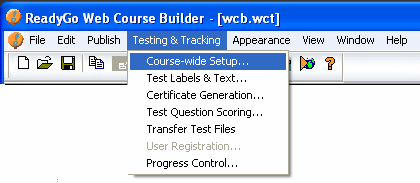
 Choose Testing & Tracking > Course-wide Setup to specify what method you will use to obtain your test results.
Choose Testing & Tracking > Course-wide Setup to specify what method you will use to obtain your test results.
In choosing an LMS, you can choose from several LMSs and standards for Web-based learning technologies including the SCORM specification and the Aviation Industry CBT Committee (AICC) standard for course management interfaces (CMI).
If you are using an LMS for your results storage, this is the only setup required in WCB. Save your course, generate the course, and then upload the server test files. The course structure files are in a directory named lms.
If you are using the ReadyGo Server-Side Testing module to store your test results, continue reviewing the remaining sections of this chapter for more information. If you are not using an LMS or ReadyGo Server-side Testing to store and track your test results, you can choose to have test results emailed. From the Storage/Grading Method list, choose Results through email. You must also edit (in a text editor) the idxmail1.js file to specify the email address of the person who will receive the emailed test results. Refer to the WCB Help for more details.
If you are not using an LMS or ReadyGo Server-side Testing to store and track your test results, you can choose to have test results emailed. From the Storage/Grading Method list, choose Results through email. You must also edit (in a text editor) the idxmail1.js file to specify the email address of the person who will receive the emailed test results. Refer to the WCB Help for more details.
 You only need to set up this information once for the course. You can make changes at any time and if you do, you must generate the course and upload the server test files.
You only need to set up this information once for the course. You can make changes at any time and if you do, you must generate the course and upload the server test files.
 It's True! You can also set up the test result storage information when you add or edit a test.
It's True! You can also set up the test result storage information when you add or edit a test.
|
 Sub-page7.1.1 7.1a See how to implement SCORM in a Web Course Builder course
Sub-page7.1.1 7.1a See how to implement SCORM in a Web Course Builder course
|










