It is easy to create bullet pages.
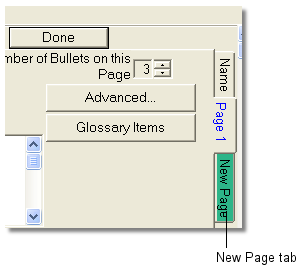
 You can create as many pages as you need (up to 40 per chapter). Click the New Page tab.
You can create as many pages as you need (up to 40 per chapter). Click the New Page tab.
 When you finish entering information on the bullet pages for the chapter, click Done. This saves the information and takes you back to the course tree window.
When you finish entering information on the bullet pages for the chapter, click Done. This saves the information and takes you back to the course tree window.
 You can enter new words into the Glossary at any time by clicking Glossary Items.
You can enter new words into the Glossary at any time by clicking Glossary Items.
 You can always return to a bullet page to review, edit, and add new content.
You can always return to a bullet page to review, edit, and add new content.
 Once you have generated your course once, you can preview individual bullet pages as you enter new content to see how the page looks in a browser. Click the Preview Page button
Once you have generated your course once, you can preview individual bullet pages as you enter new content to see how the page looks in a browser. Click the Preview Page button  in the toolbar to preview the current page.
in the toolbar to preview the current page.
 Tip If you want to create a blank line in the course output, place two consecutive
carriage returns in a content text box in Web Course Builder. When cutting and pasting from another application, don't bother removing single line carriage returns. (Single carriage returns are ignored.)
Tip If you want to create a blank line in the course output, place two consecutive
carriage returns in a content text box in Web Course Builder. When cutting and pasting from another application, don't bother removing single line carriage returns. (Single carriage returns are ignored.)
|










