 Back
Back| 3.15.2 3.15b Step-by-step on creating a Drag-drop Matching Column question |
| Step | Instruction | What it looks like |
|---|---|---|
| 1 | From the test dialog, click Edit Question. |
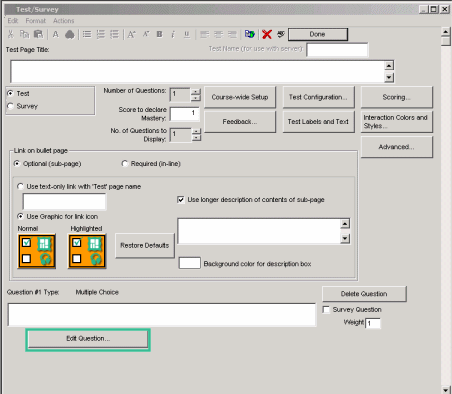 |
| 2 | Click the Type arrow and choose Drag-drop Matching Column. |
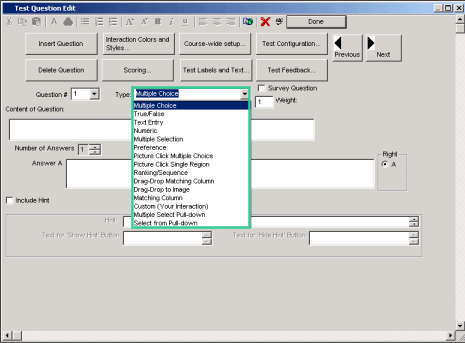 |
| 3 | Enter the test question. |
 |
| 4 | Choose the number of answers and targets. |
 |
| 5 | Enter your answers and targets. Either type text or copy paste graphics into the boxes. |
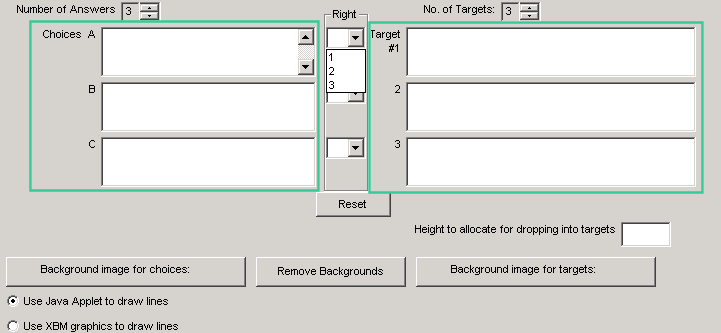 |
| 6 | If this is not a survey question, in the middle Right column, specify which choice goes with each target. To the right of each choice, select the correct corresponding target number. |
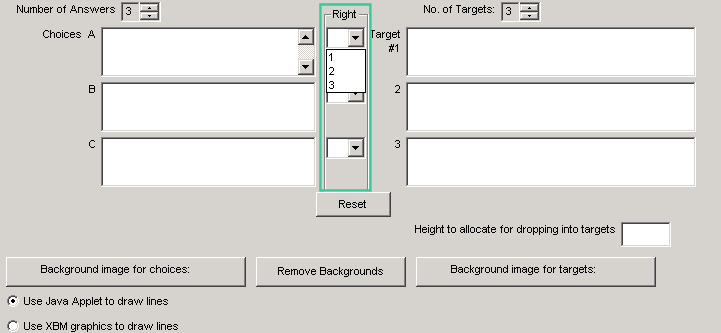 |
 Web Course Builder Tutorial
Web Course Builder Tutorial
| 1 | Building a Course |
| 2 | Adding Page Elements |
| 3 | Adding Tests and Surveys |
| 4 | Changing the Appearance |
| 5 | Managing a Course |
| 6 | Using Service Bar Features |
| 7 | Tracking Test Results |






