 Back
Back| 3.13.2 3.13b Step-by-step on creating a Picture Click Single Region question |
| Step | Instruction | What it looks like |
|---|---|---|
| 1 | From the test dialog, click Edit Question. |
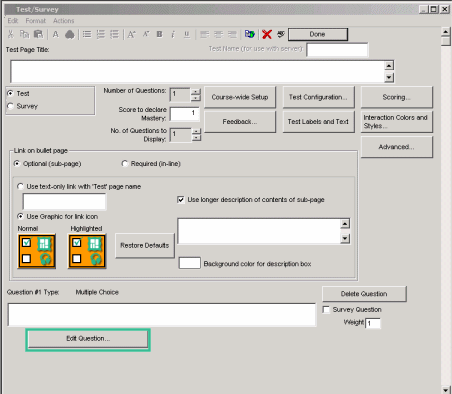 |
| 2 | Click the Type arrow and choose Picture Click Single Region. |
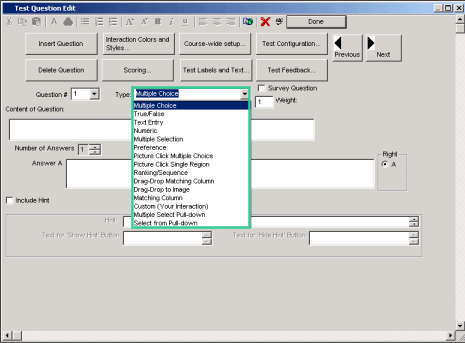 |
| 3 | Enter the test question. |
 |
| 4 | Select the picture by either clicking Select Image or by dragging and dropping the image to the blue drop region. |
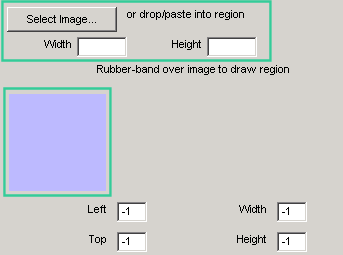 |
| 5 | Click and drag your mouse over the section of the picture to define region for the correct answer. |
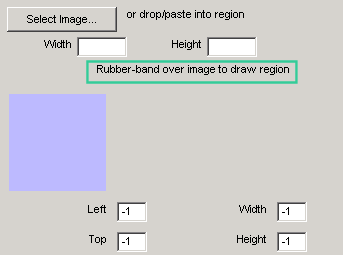 |
 Web Course Builder Tutorial
Web Course Builder Tutorial
| 1 | Building a Course |
| 2 | Adding Page Elements |
| 3 | Adding Tests and Surveys |
| 4 | Changing the Appearance |
| 5 | Managing a Course |
| 6 | Using Service Bar Features |
| 7 | Tracking Test Results |






