Tests are similar to quizzes except they are graded. Each test question can be graded or handled as a survey. Survey questions have no right answers. You can make the entire test page a survey and you can imbed survey questions with graded test questions on a test page.
Each test question can be graded or handled as a survey. Survey questions have no right answers. You can make the entire test page a survey. Each Test page can contain up to 100 questions. We recommend that you limit the page to 10 questions.
A self-assessment is similar to a survey, however points are awarded based on the student's answers. For multiple-selection questions, the points awarded are based on the sum of the answers provided (A=1, B=2, C=3, and so on). For multiple choice questions, the points awarded is based on the selected answer (A=0, B=1, C=2, and so on). The points awarded for preference scale questions works the same as multiple choice questions.
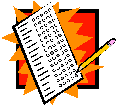
 You decide whether a test is required or optional. A required test is displayed as the next page for a student taking your course. An optional test is displayed as a link the student can access from the bullet page.
You decide whether a test is required or optional. A required test is displayed as the next page for a student taking your course. An optional test is displayed as a link the student can access from the bullet page.
 Specify how many correct answers are required to declare whether the student has mastered the test material.
Specify how many correct answers are required to declare whether the student has mastered the test material.
You can also decide what page to display next based on whether the student mastered the test or not.
 You can control how important a question is and therefore how much weight it should be given when the total test score is calculated.
You can control how important a question is and therefore how much weight it should be given when the total test score is calculated.
 You can provide feedback to the student for both incorrectly and correctly answered questions. You
decide what information to provide to the student including questions answered incorrectly and the total score.
You can provide feedback to the student for both incorrectly and correctly answered questions. You
decide what information to provide to the student including questions answered incorrectly and the total score.
 It's True! To specify how long the student has to complete the test, course flow based on the student's score, whether to store partial answers, and tracking configuration for the test, click Test Configuration.
It's True! To specify how long the student has to complete the test, course flow based on the student's score, whether to store partial answers, and tracking configuration for the test, click Test Configuration.
More details on test configuration is covered later in this chapter. |
 Tip Change the standard words on test pages by clicking Test Labels and Text from the Test dialog box.
Tip Change the standard words on test pages by clicking Test Labels and Text from the Test dialog box.
|
 Step-by-step
3.1.1 3.1a Need more details? This Step-By-Step page will show you how. Step-by-step
3.1.1 3.1a Need more details? This Step-By-Step page will show you how.
|











