 Back
Back| 2.3.1 2.3a Creating a Try This Exercise |
| Step | Instruction | What it looks like |
|---|---|---|
| 1 | Click the Try This button from a bullet page dialog box. |
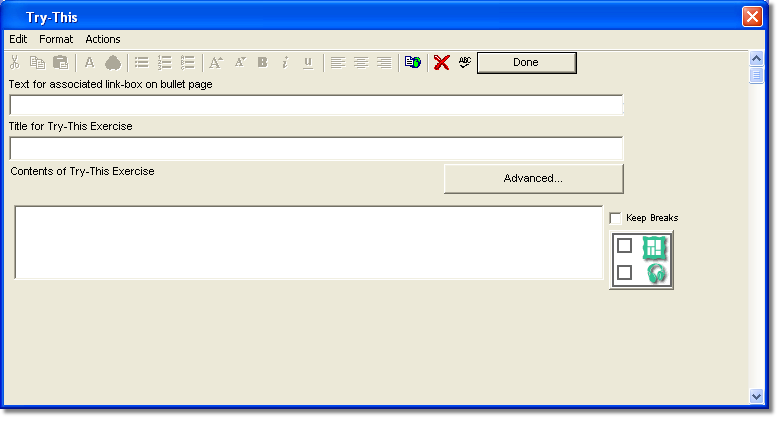 |
| 2 | In the Text for Associated link-box field, type the text to include with the Try This link on the bullet page.
The default Try This bullet page text is used if you leave this field blank. This default bullet page text for the Try This can be edited in Appearance > Labels and Text. |
 |
| 3 | In the Title field, specify the title for the Try This page. |
 |
| 4 | Enter the instructions in the Contents field. |
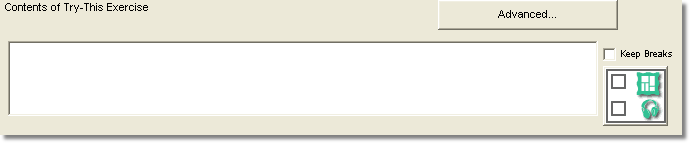 |
| 5 | To add a graphic, a simulation, or links to resources, click the Graphic button. A new content field and graphic line is displayed in the dialog box. In the Try This page, the contents are displayed as paragraphs separated by graphics. |
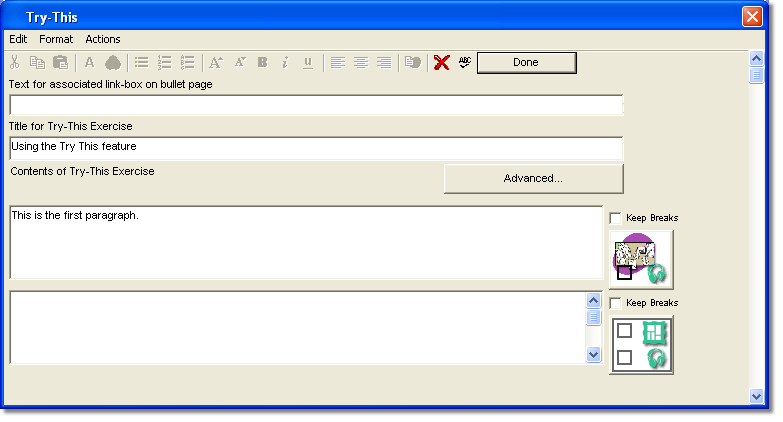 |
| 6 | Click Done to save the Try This exercise. |
 |
 Web Course Builder Tutorial
Web Course Builder Tutorial
| 1 | Building a Course |
| 2 | Adding Page Elements |
| 3 | Adding Tests and Surveys |
| 4 | Changing the Appearance |
| 5 | Managing a Course |
| 6 | Using Service Bar Features |
| 7 | Tracking Test Results |






