 Back
Back| 4.5.1 4.5a Applying a master template to your course |
| Step | Instruction | What it looks like |
|---|---|---|
| 1 | Choose Appearance > Load Template. |
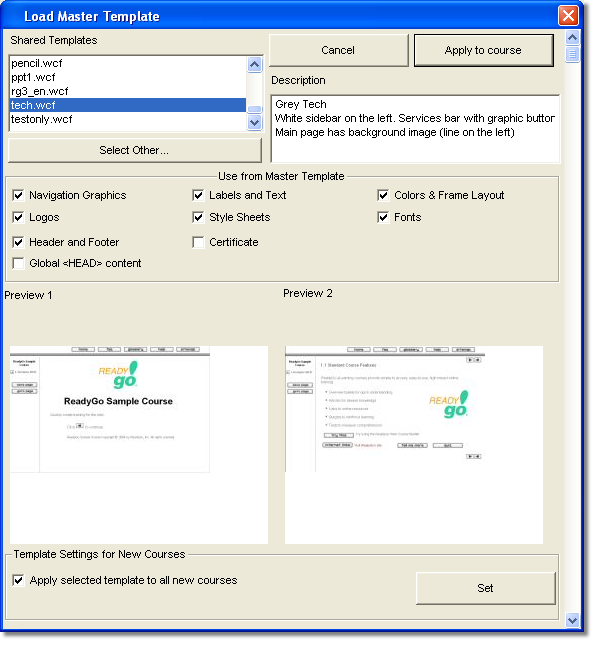 |
| 2 | In the Shared Templates list, choose the template you want to apply to your course. If you want to use a template (.wcf file) that is not shown in the list, click Select Other and find the template on your computer.
If the template has a preview graphic, it is displayed in at the bottom of the dialog box to give you an idea of the appearance of the resulting course. |
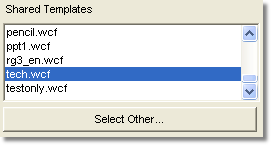 |
| 3 | Select the appearance elements from the master template that you want applied to your course. |
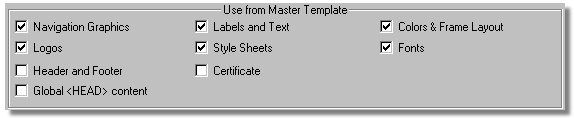 |
| 4 | If you want this template to be applied to all your new courses, select Apply selected template to all new courses and click Set. |
 |
| 5 | Click Apply to Course. | |
 Web Course Builder Tutorial
Web Course Builder Tutorial
| 1 | Building a Course |
| 2 | Adding Page Elements |
| 3 | Adding Tests and Surveys |
| 4 | Changing the Appearance |
| 5 | Managing a Course |
| 6 | Using Service Bar Features |
| 7 | Tracking Test Results |






