It's easy to create a course using Web Course Builder.
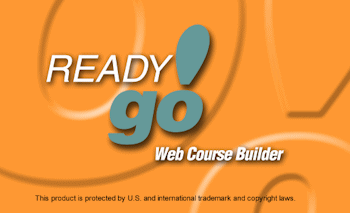
 During installation, a shortcut for ReadyGo Web Course Builder was placed on your windows desktop.
During installation, a shortcut for ReadyGo Web Course Builder was placed on your windows desktop. 
 To start Web Course Builder, double-click the ReadyGo Web Course Builder icon on your desktop.
To start Web Course Builder, double-click the ReadyGo Web Course Builder icon on your desktop.
 Sub-page1.1.1 1.1a Watch an introductory tour of ReadyGo Web Course Builder (requires Flash player)
Sub-page1.1.1 1.1a Watch an introductory tour of ReadyGo Web Course Builder (requires Flash player)
|










