 Back
Back| 3.6.2 3.6b Step-by-step on creating a Select from Pull-down question |
| Step | Instruction | What it looks like |
|---|---|---|
| 1 | From the test dialog, click Edit Question. |
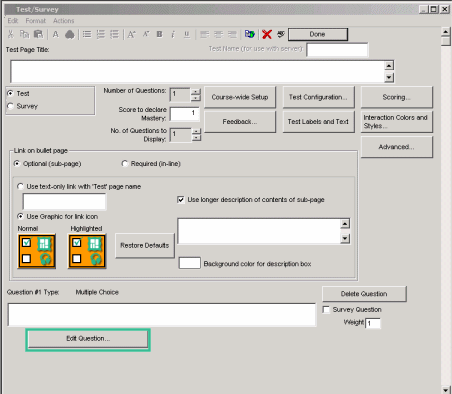 |
| 2 | Click the Type arrow and choose Select from Pull-down. |
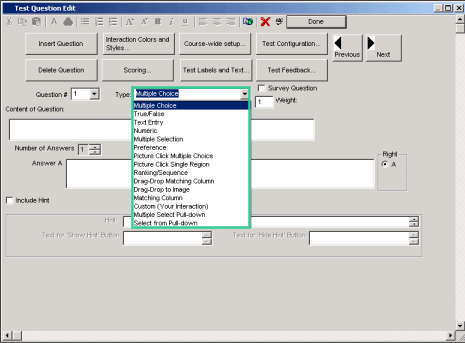 |
| 3 | Enter the test question. |
 |
| 4 | Enter the number of answers. |
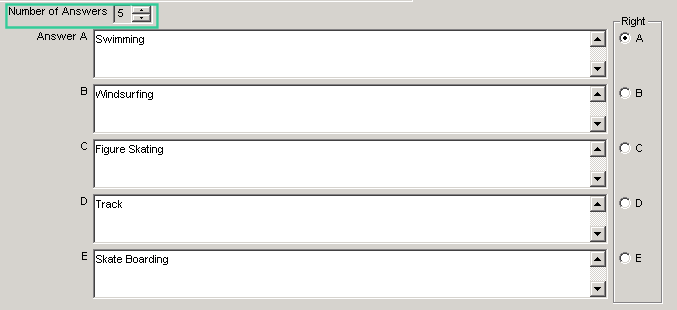 |
| 5 | Enter choice answers. |
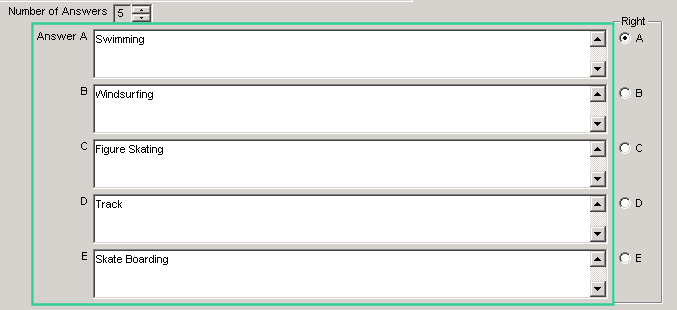 |
| 6 | Choose the correct answer. |
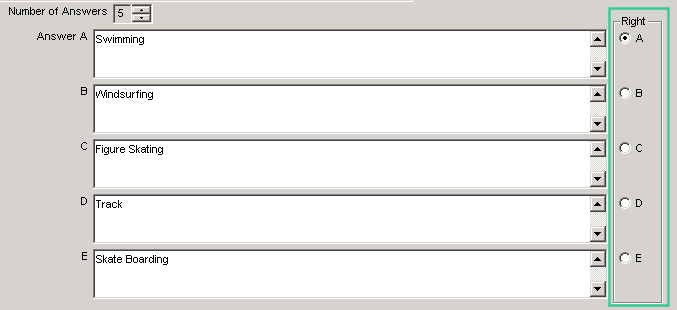 |
| 7 | To add more information following the drop-down list, enter your text in the Content Following Pull-down field.
This is useful if, for example, you wan the drop-down list to appear in the middle of a sentence. |
|
 Web Course Builder Tutorial
Web Course Builder Tutorial
| 1 | Building a Course |
| 2 | Adding Page Elements |
| 3 | Adding Tests and Surveys |
| 4 | Changing the Appearance |
| 5 | Managing a Course |
| 6 | Using Service Bar Features |
| 7 | Tracking Test Results |






