| Step
|
Instruction
|
What it looks like
|
| 1 |
Click the Quiz button on a bullet page dialog box.
|
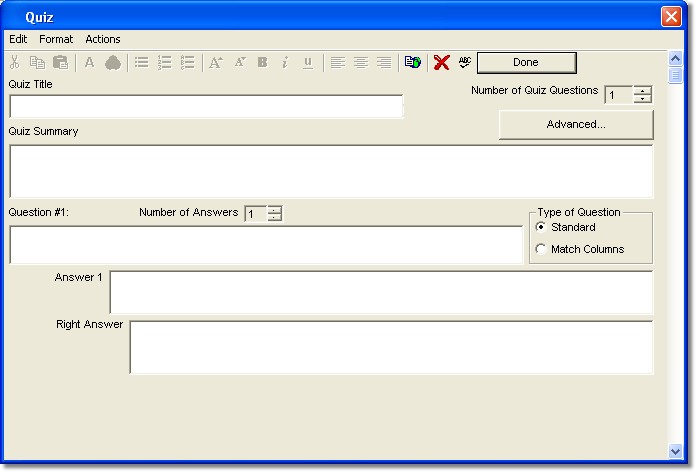 |
| 2 |
In the Quiz Title field, type a title for the Quiz page.
|
 |
| 3 |
In the Quiz Summary field, type a paragraph to describe the quiz or provide additional instructions.
You can leave this field blank.
|
 |
| 4 |
Specify the Number of Quiz Questions you want. You can include up to five quiz questions for each quiz.
|
 |
| 5 |
Specify the Number of Answers you want for each questions.
Note that you can have open-ended questions for which you do not include multiple answer choices.
|
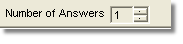 |
| 6 |
In each Question field, type your question.
|
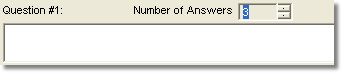 |
| 7 |
Specify the type of question:
Standard is a series of single answers Match Column two columns of answers Scramble the order of questions and answers.
|
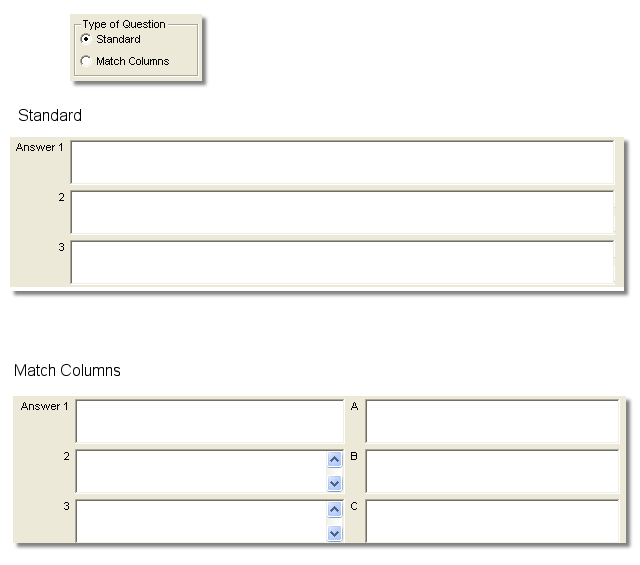 |
| 8 |
Type the possible answers to your question.
|
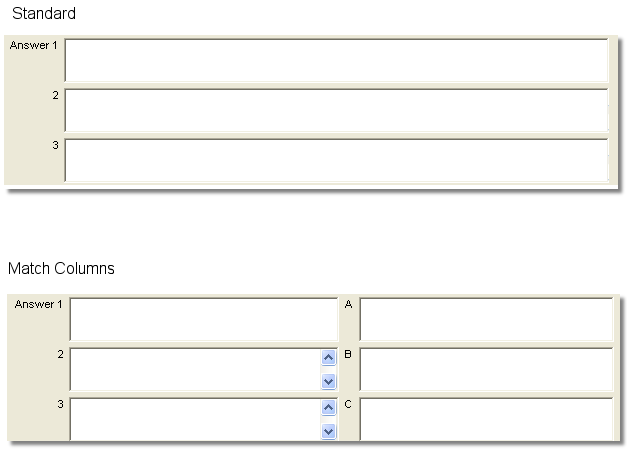 |
| 9 |
In the Right Answer field, type the right answer.
For Match Column type questions, Specify how the columns should match up. For example, "1-C, 2-E, 3-B, 4-A, 5-D".
|
 |
| 10 |
Click Done to save the Quiz page.
|
 |
 Back
Back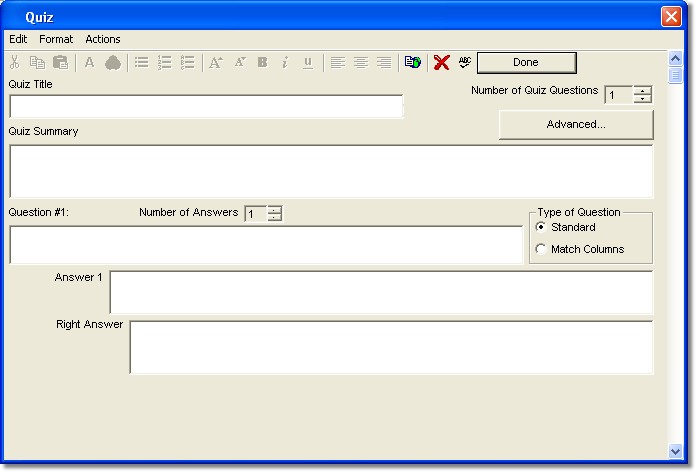



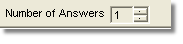
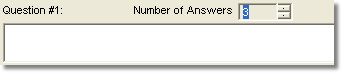
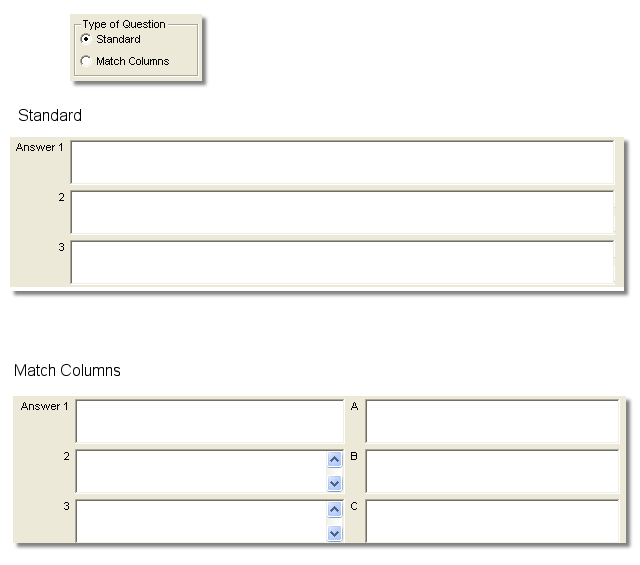
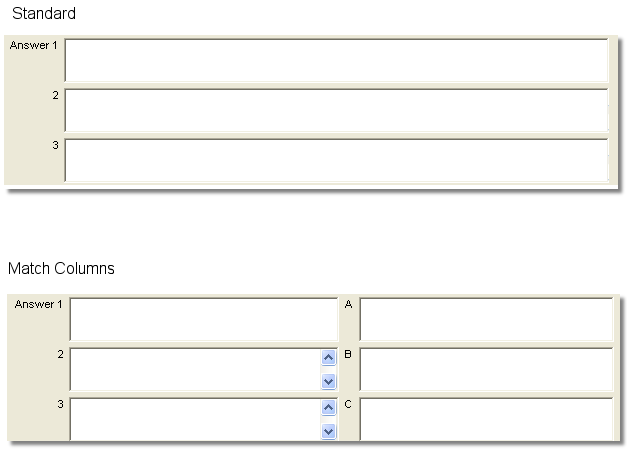


 Web Course Builder Tutorial
Web Course Builder Tutorial






