 Back
Back| 2.2.1 2.2a Creating a Tell Me More Article |
| Step | Instruction | What it looks like |
|---|---|---|
| 1 | Click the Tell Me More button in a bullet page dialog box. |
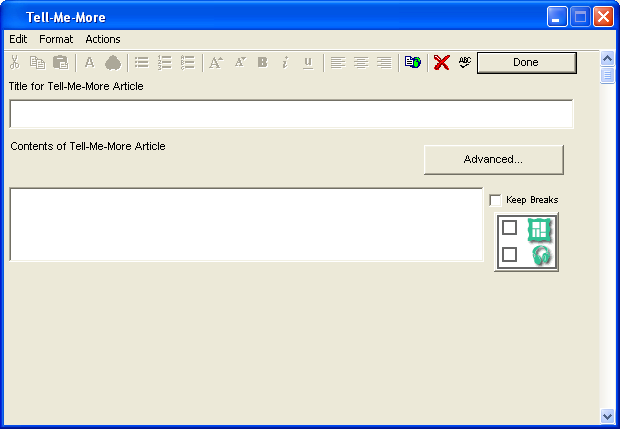 |
| 2 | In the Title field, type the title for the Tell Me More page. |
 |
| 3 | Type the content in the Contents field. To separate paragraphs with a blank line, type two carriage returns. |
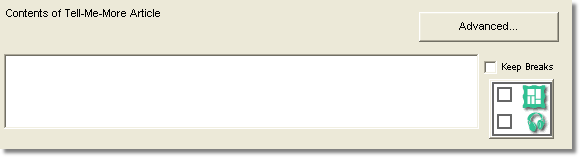 |
| 4 | You can have up to ten graphics on a Tell Me More page. Click the Graphic button to create a new Contents field and another Graphic button.
If you delete a graphic, the paragraphs that were previously separated by the graphic are merged together. |
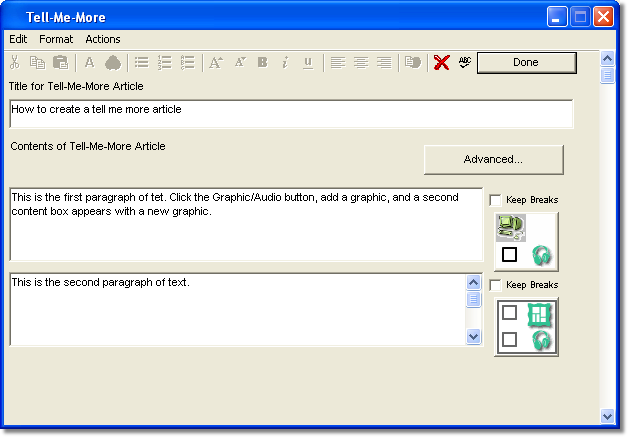 |
| 5 | Click Done to save the Tell Me More article. |
 |
 Web Course Builder Tutorial
Web Course Builder Tutorial
| 1 | Building a Course |
| 2 | Adding Page Elements |
| 3 | Adding Tests and Surveys |
| 4 | Changing the Appearance |
| 5 | Managing a Course |
| 6 | Using Service Bar Features |
| 7 | Tracking Test Results |






