You can change the font size, color and type from the Customize | Fonts dialog. This affects the default fonts throughout your course.
 You can specify different fonts for the sidebar, the services bar, and the main content area.
You can specify different fonts for the sidebar, the services bar, and the main content area.
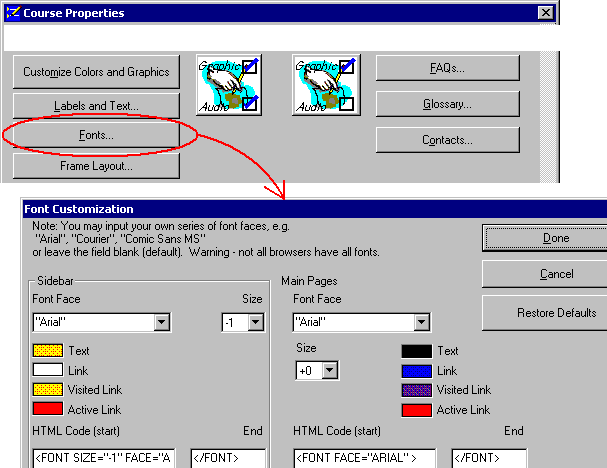
 When changing font type, size and color - remember that different systems have different font and screen settings. In general it's a good idea to use standard font types (such as "Arial" or "Times Roman"). This will assure the viewers of your course can see the content
When changing font type, size and color - remember that different systems have different font and screen settings. In general it's a good idea to use standard font types (such as "Arial" or "Times Roman"). This will assure the viewers of your course can see the content
 You can also type your own Font specification into the HTML Code sections on the Font Customization dialog.
You can also type your own Font specification into the HTML Code sections on the Font Customization dialog.
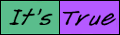 It's True! Some users like to customize their browser to fonts that they like. If you specify the fonts, you will override their settings. This can be a problem for students who, for example, have poor eyesight.
It's True! Some users like to customize their browser to fonts that they like. If you specify the fonts, you will override their settings. This can be a problem for students who, for example, have poor eyesight.
|
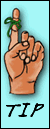 Tip If you want the course title in the sidebar to be hidden, just set the sidebar text color to be the same as the sidebar color. This is acceptable because the chapter names appear using the sidebar link colors.
Tip If you want the course title in the sidebar to be hidden, just set the sidebar text color to be the same as the sidebar color. This is acceptable because the chapter names appear using the sidebar link colors.
|


