You can further enhance the appearance of a course by using your own background.
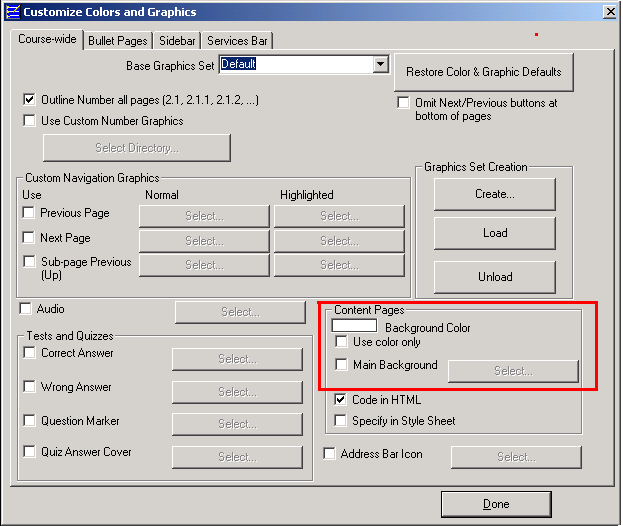
 In the WCB, from the course properties page, select Appearance | Colors and Graphics. The window will appear using the "Course-wide" properties tab.
In the WCB, from the course properties page, select Appearance | Colors and Graphics. The window will appear using the "Course-wide" properties tab.
 If you want to use a textured background, you will need a file containing that texture. Select the "Main Background" check, and use the "select" button choose to the file you want to use. The "clipart" directory provided by ReadyGo provides several background files. Their names start with bk.
If you want to use a textured background, you will need a file containing that texture. Select the "Main Background" check, and use the "select" button choose to the file you want to use. The "clipart" directory provided by ReadyGo provides several background files. Their names start with bk.
 If you wish to use a solid color, leave the "Main Background" box unchecked. Select the "Use Solid Color" check, and select a color from the color box above the "Use Solid Color" check.
If you wish to use a solid color, leave the "Main Background" box unchecked. Select the "Use Solid Color" check, and select a color from the color box above the "Use Solid Color" check.
 Regenerate the course. Be sure to click Reload in your browser. The new background will be seen throughout the course.
Regenerate the course. Be sure to click Reload in your browser. The new background will be seen throughout the course.
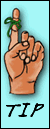 Tip Note that from the Appearance | Colors and Graphics page you can also change the colors for the sidebars and for the boxes that highlight drill-down elements.
Tip Note that from the Appearance | Colors and Graphics page you can also change the colors for the sidebars and for the boxes that highlight drill-down elements.
|


