You can further enhance the appearance of a course by using your own background.
 In Web Course Builder, from the Course Properties dialog box, click Customize Colors and Graphics.
In Web Course Builder, from the Course Properties dialog box, click Customize Colors and Graphics.
We are focusing on the Content Pages area shown below in the green rectangle.
 If you want to have a textured background, you will need a file containing that texture. Select Main Background check box, and click Select to find the file you want to use on your computer. The clip art directory provided by ReadyGo provides several background files. Their names start with bk.
If you want to have a textured background, you will need a file containing that texture. Select Main Background check box, and click Select to find the file you want to use on your computer. The clip art directory provided by ReadyGo provides several background files. Their names start with bk.
 If you want to have a solid color background, leave the Main Background option unchecked.
If you want to have a solid color background, leave the Main Background option unchecked.
Click the Background Color color box and choose a color for your background. Select the Use Color Only check box.
 Regenerate the course. Be sure to click Reload in your browser. You can see the new background throughout the course on the content pages.
Regenerate the course. Be sure to click Reload in your browser. You can see the new background throughout the course on the content pages.
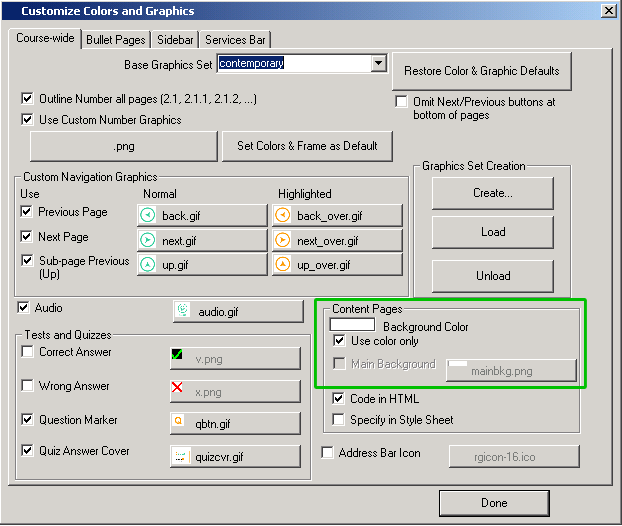
 Tip From the Customize Colors and Graphics page you can also change the colors for the sidebars and for the boxes that highlight drill-down elements.
Tip From the Customize Colors and Graphics page you can also change the colors for the sidebars and for the boxes that highlight drill-down elements.
|

