You can easily replace any graphic element you see in a course with your own custom images. Including all drill down elements buttons, quiz and test buttons, bullet points on pages and the sidebar, page numbers, and course navigation arrows.
In this exercise we'll replace the page bullet icon and the "It's true" button.
 Right-click the bullet and It's True graphic below and save them to your computer.
Right-click the bullet and It's True graphic below and save them to your computer.
 Bullet graphic to be saved:
Bullet graphic to be saved: 
 It's True graphic to be saved:
It's True graphic to be saved: 
 From the Course Properties dialog box, click Customize Colors and Graphics. Then select the Bullet Page tab.
From the Course Properties dialog box, click Customize Colors and Graphics. Then select the Bullet Page tab.
 In the Page Bullet area, click Select to choose the new bullet.
In the Page Bullet area, click Select to choose the new bullet.
Follow the same procedure to replace the It's True graphic.
 Click OK. Generate the course. You might need to refresh/reload the course in your browser to see the changed images.
Click OK. Generate the course. You might need to refresh/reload the course in your browser to see the changed images.
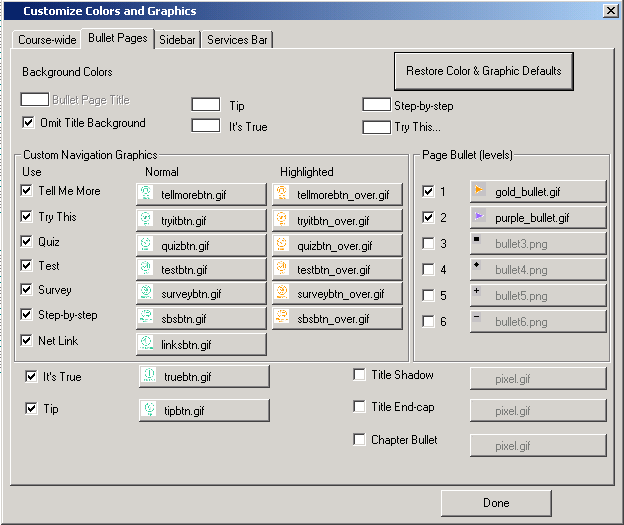
 It's True! After regenerating the course, the It's True graphic is replaced by the new graphic.
It's True! After regenerating the course, the It's True graphic is replaced by the new graphic.
|

