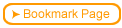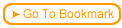Back
Back| 6.3.1 6.3a Creating an FAQ |
| Step | Instruction | What it looks like |
|---|---|---|
| 1 | Choose Edit > FAQs. |
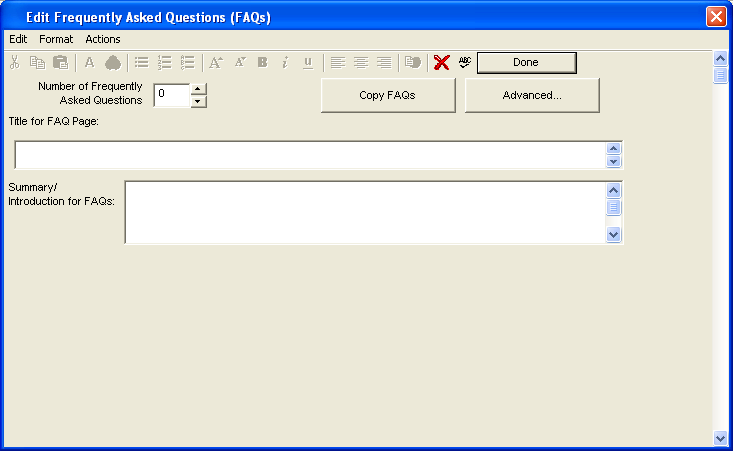 |
| 2 | Specify the Number of Frequently Asked Questions you want.
You can always change this number later. To delete a question, clear the question text and decrease the Number of Frequently Asked Questions. |
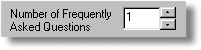 |
| 3 | Enter a Title for your FAQ page. |
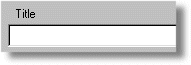 |
| 4 | You can include a summary or instructions for using your FAQ. |
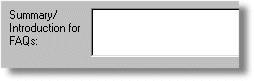 |
| 5 | If you have many questions and you want to group them by category, click Insert Category. |
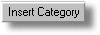 |
| 6 | Enter your category heading. |
 |
| 7 | Type the FAQ question in the Question field. |
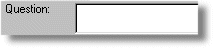 |
| 8 | Type the FAQ answer in the Answer field. |
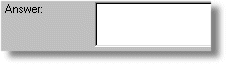 |
| 9 | To insert a new FAQ on your page, click Insert FAQ.
Note that when you increase the Number of Frequently Asked Questions (see step 2), the FAQs are added to the bottom of the page. |
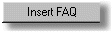 |
| 10 | Click Done to save your FAQ page. |
 |
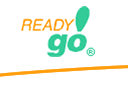 Web Course Builder Tutorial
Web Course Builder Tutorial
| 1 | Building a Course |
| 2 | Adding Page Elements |
| 3 | Adding Tests and Surveys |
| 4 | Changing the Appearance |
| 5 | Managing a Course |
| 6 | Using Service Bar Features |
| 7 | Tracking Test Results |