Removing the "dead air" from the newly created file can cut the size of the file by up to 30%.
 In the file "test1optimized.wav" use your mouse to move the sound tracker forward until you see the wave signal becomes quite strong. Stop the tracker at the point right before the strong sound signal.
In the file "test1optimized.wav" use your mouse to move the sound tracker forward until you see the wave signal becomes quite strong. Stop the tracker at the point right before the strong sound signal.
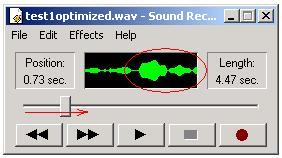
 Verify that this is in fact the beginning of the voice in the file by pressing the "Play" button while the tracker is at the current position (in the file shown tracker is at the 0.73 sec position). You should hear your complete voice recording - if some early part is missing, you might need to move the tracker back to an earlier part of the file.
Verify that this is in fact the beginning of the voice in the file by pressing the "Play" button while the tracker is at the current position (in the file shown tracker is at the 0.73 sec position). You should hear your complete voice recording - if some early part is missing, you might need to move the tracker back to an earlier part of the file.
 Now use "Edit" | "Delete Before Current Position" to remove the part of the file that does not carry a sound.
Now use "Edit" | "Delete Before Current Position" to remove the part of the file that does not carry a sound.
See Step-by-Step procedure below for detailed instructions on removing "dead air"
 Repeat the steps above for the tail part of your "test1optimized.wav" file:
Repeat the steps above for the tail part of your "test1optimized.wav" file:
Place the tracker at the end of the visible sound portion of the file, test location, then delete the portion of file after the last sound.
| Removing parts of the file that carry no sound |


