The procedure to turn a screen snapshot into a graphic is relatively simple. After you have done it 2 or 3 times, you will be an expert.
 Make sure the area you want to snapshot is visible.
Make sure the area you want to snapshot is visible.
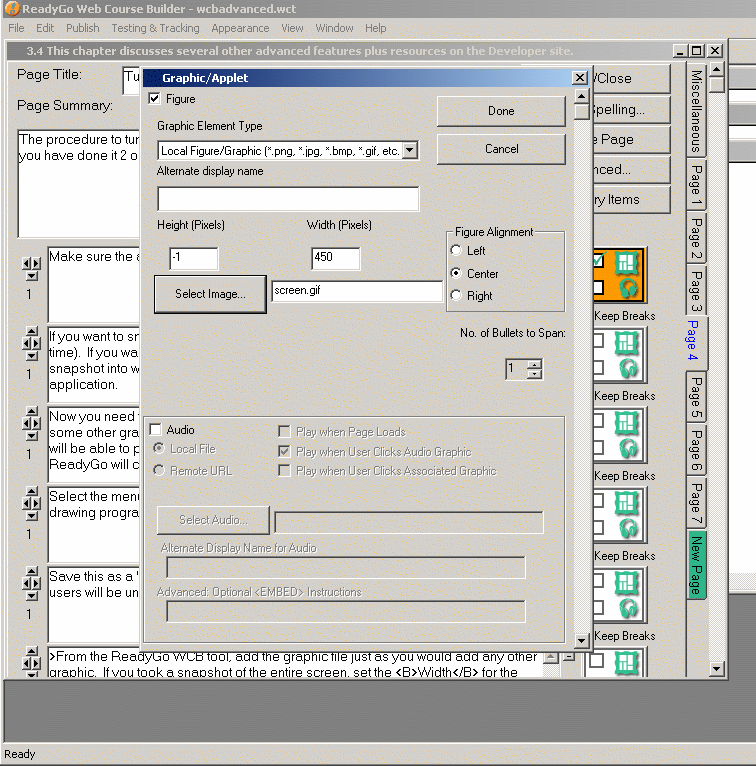
 If you want to snapshot the whole screen, press Ctrl-PrtSc (both keys at the same time). If you want to snapshot just a window, press Alt-PrtSc. This copies the snapshot into what is called the "clipboard". From there you can paste it into an application.
If you want to snapshot the whole screen, press Ctrl-PrtSc (both keys at the same time). If you want to snapshot just a window, press Alt-PrtSc. This copies the snapshot into what is called the "clipboard". From there you can paste it into an application.
 Now you need to save the snapshot into a graphic file. Open Microsoft Paint or some other graphics tool such as PaintShop Pro. With version 5.0 of ReadyGo, you will be able to paste directly into the dialog area where you have your text. ReadyGo will convert the graphic into web-viewable format.
Now you need to save the snapshot into a graphic file. Open Microsoft Paint or some other graphics tool such as PaintShop Pro. With version 5.0 of ReadyGo, you will be able to paste directly into the dialog area where you have your text. ReadyGo will convert the graphic into web-viewable format.
 Select the menu option: Edit | Paste. Your snapshot should now appear in the drawing program.
Select the menu option: Edit | Paste. Your snapshot should now appear in the drawing program.
 Save this as a ".gif", ".png" file. You could also save it as a ".bmp" file, but some users will be unable to see it. Keep track of where you saved the snapshot.
Save this as a ".gif", ".png" file. You could also save it as a ".bmp" file, but some users will be unable to see it. Keep track of where you saved the snapshot.
 >From the ReadyGo WCB tool, add the graphic file just as you would add any other graphic. If you took a snapshot of the entire screen, set the Width for the graphic to approximately 500. If it is bigger than that, the users will need to scroll a lot to see it.
>From the ReadyGo WCB tool, add the graphic file just as you would add any other graphic. If you took a snapshot of the entire screen, set the Width for the graphic to approximately 500. If it is bigger than that, the users will need to scroll a lot to see it.
 Regenerate your course to make sure it came out the way you wanted it. Then, save your course.
Regenerate your course to make sure it came out the way you wanted it. Then, save your course.


